Discord
Learn the basics of building a Discord bot with Voiceflow's Dialog Manager.
Build your assistant
In this guide, we are creating an assistant that is connected directly with Voiceflow.
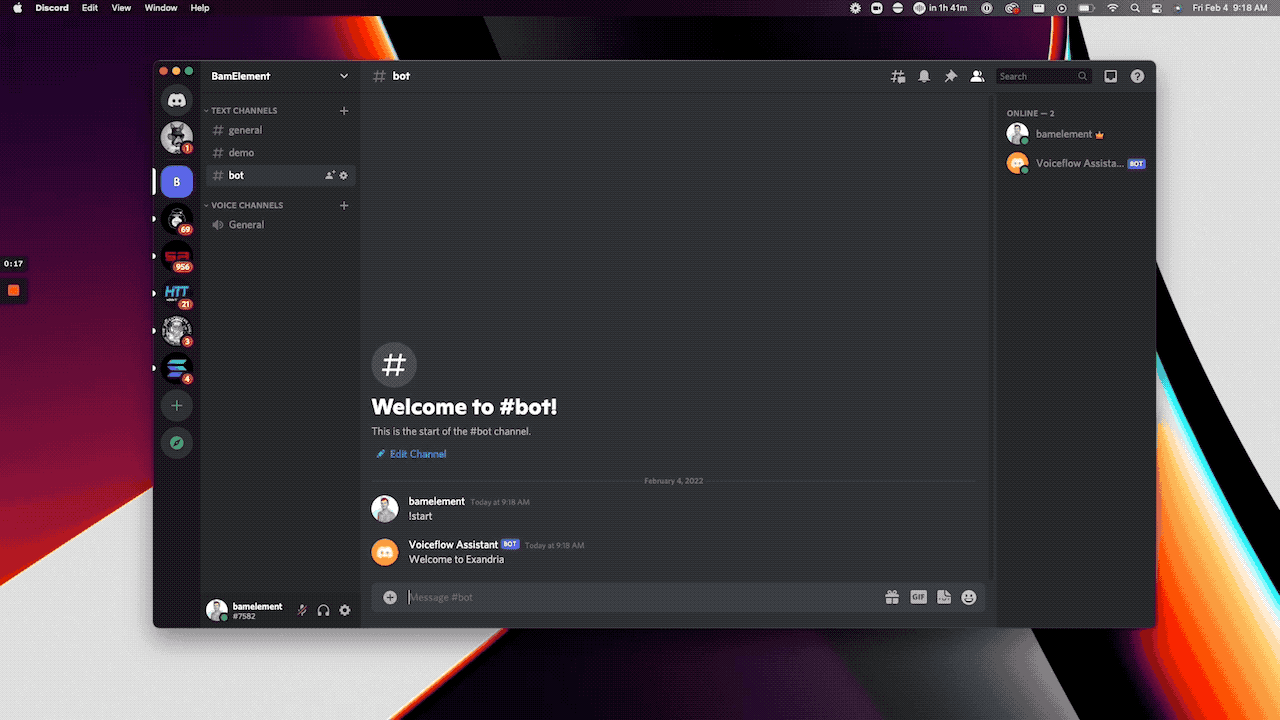
Discord and Voiceflow
Voiceflow Discord
Use Voiceflow Dialog Manager API to run a Discord Bot
Prerequisite
- Replit account
- Discord App
- Voiceflow Chat Assistant project
Setup

Create your Discord App
Go to to https://discord.com/developers/applications to create your Discord app
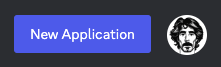
Name your application and click “Create”
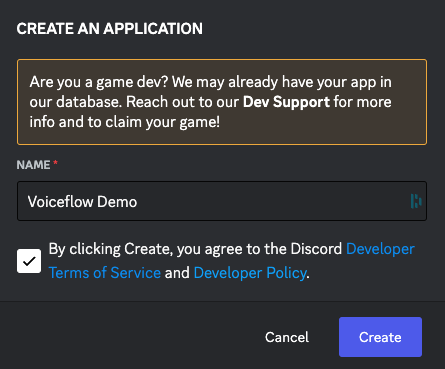
From the General Information tab, copy the APPLICATION ID and save it for later
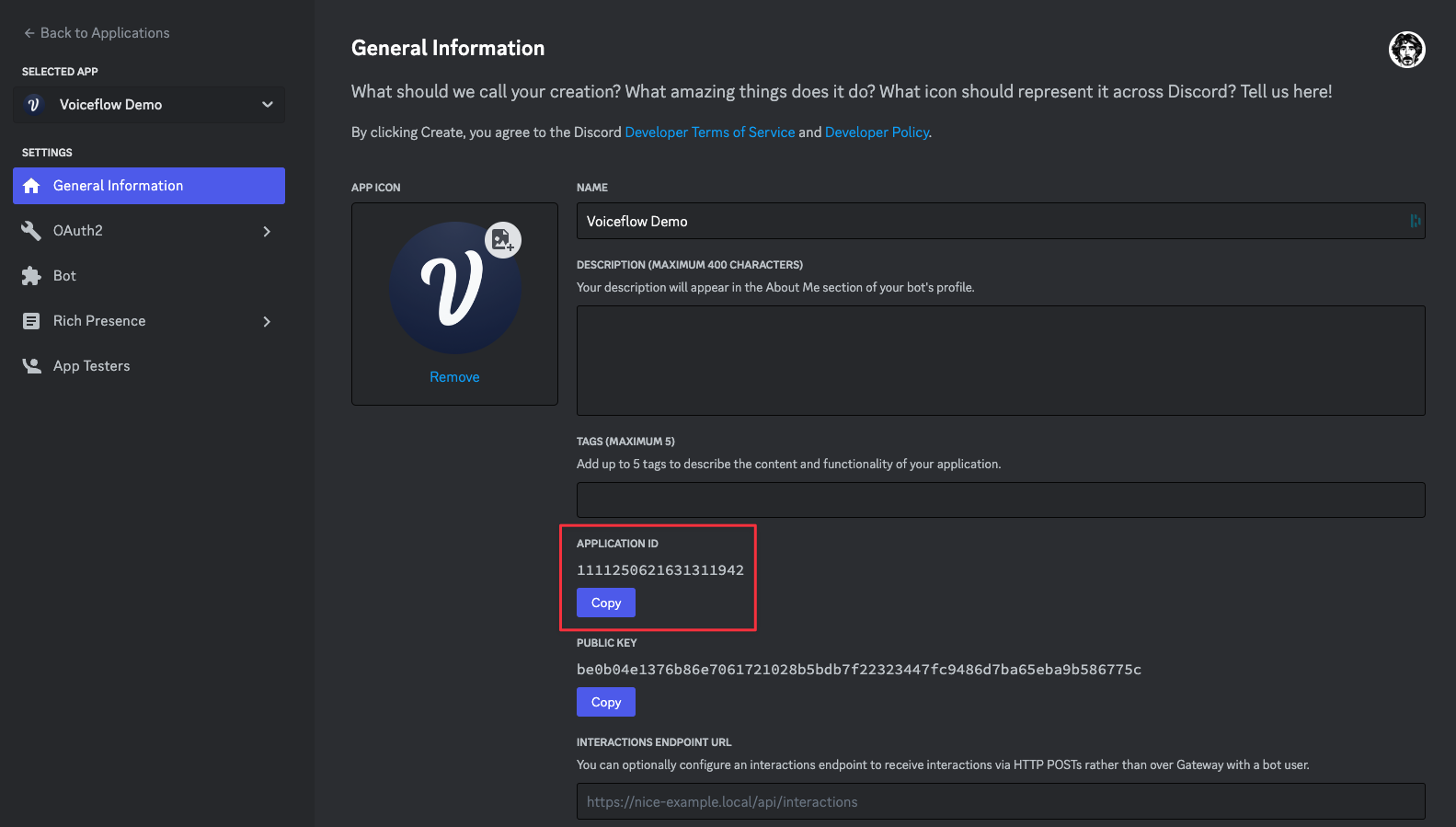
On the Bot tab, generate a Token by clicking on Reset Token button
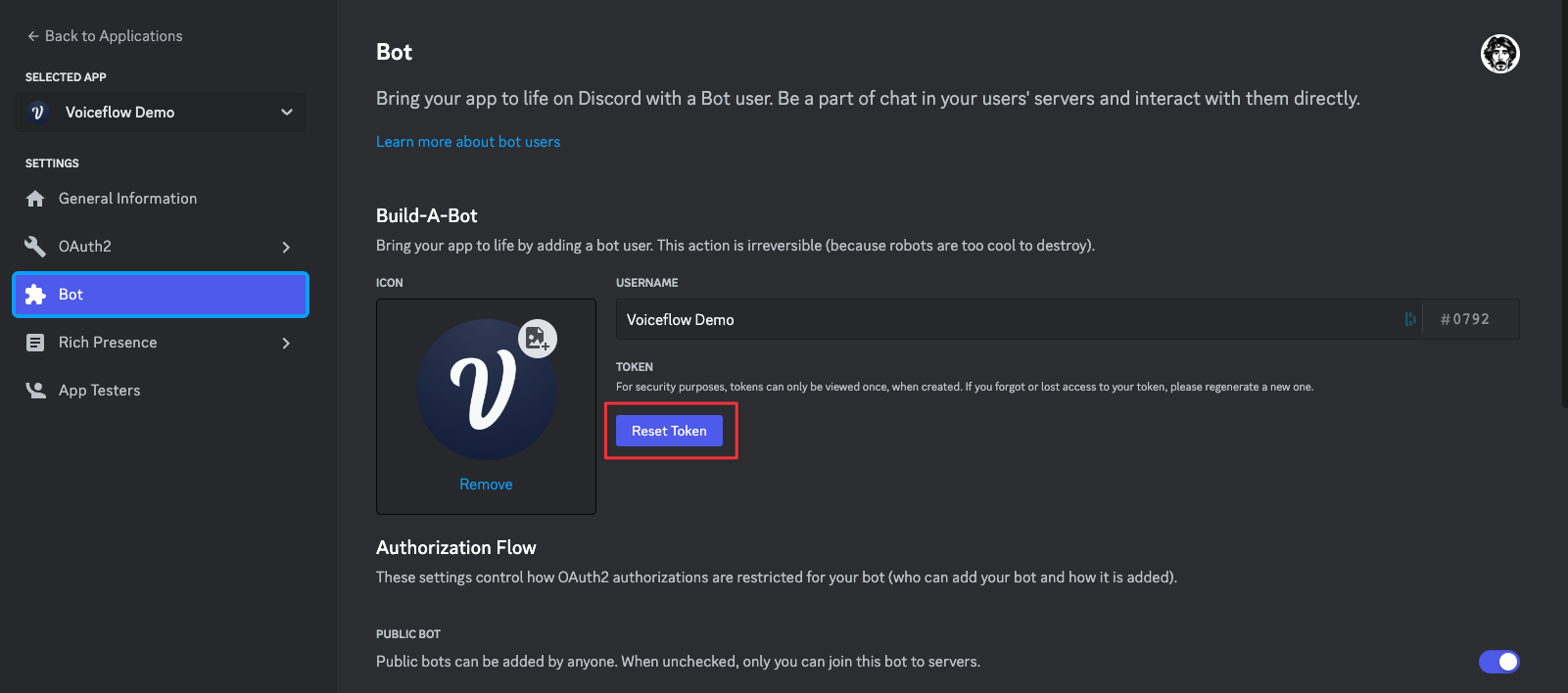
Copy the newly created token and save it for later
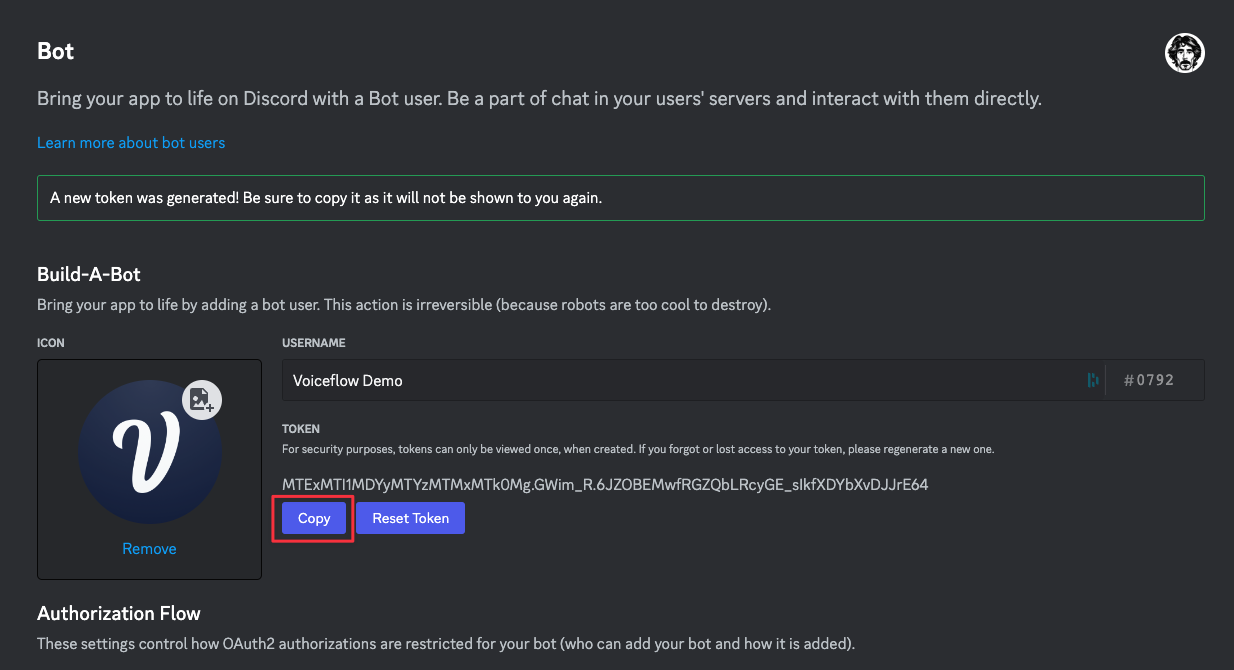
Scroll down and toggle PRESENCE INTENT, SERVER MEMBERS INTENT and MESSAGE CONTENT INTENT. Do not forget to save your changes.
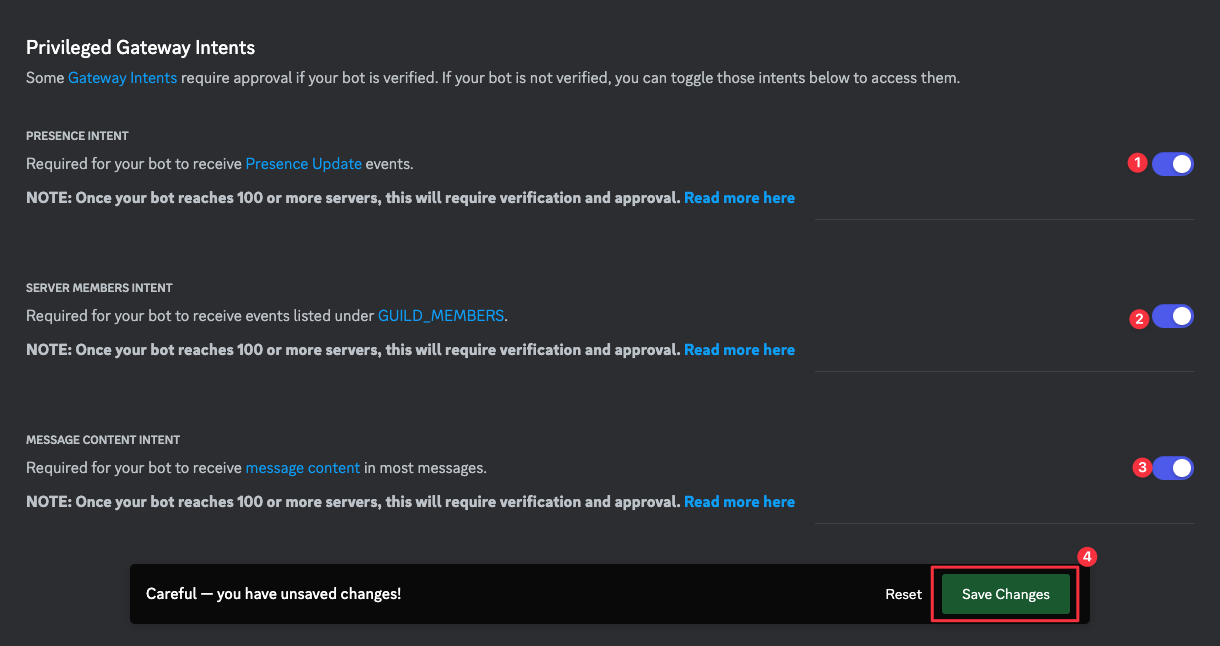
Now, on the OAuth2 tab, select bot for the SCOPES and give the BOT PERMISSIONS you need.
Once it’s done, click the Copy button at the bottom of the page.
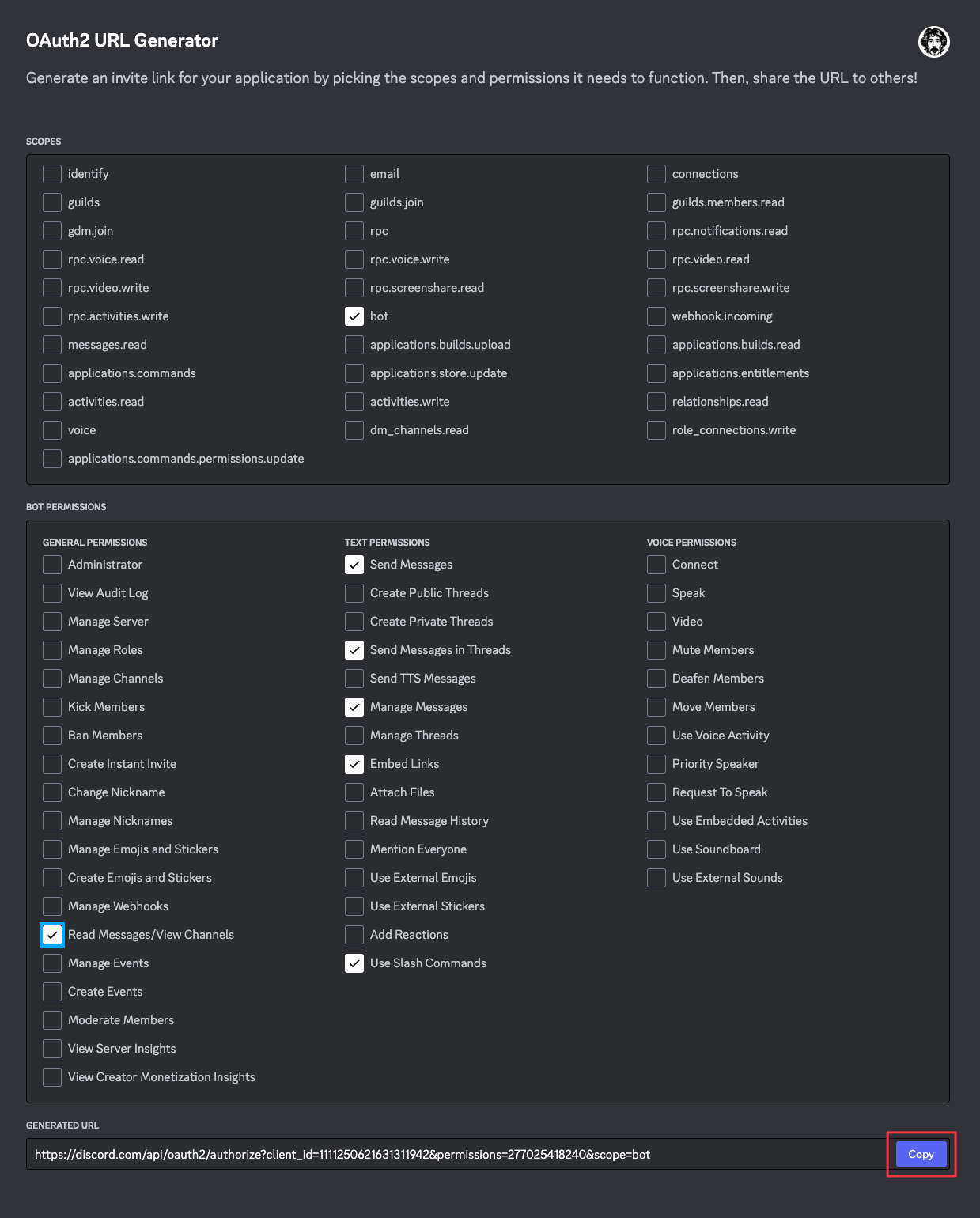
Open this link in a new tab and add the bot to your Discord server
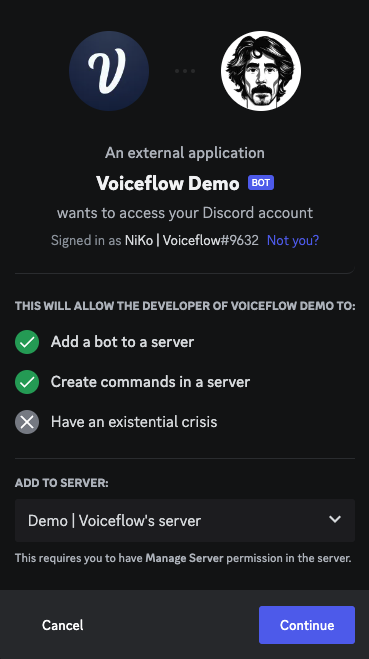
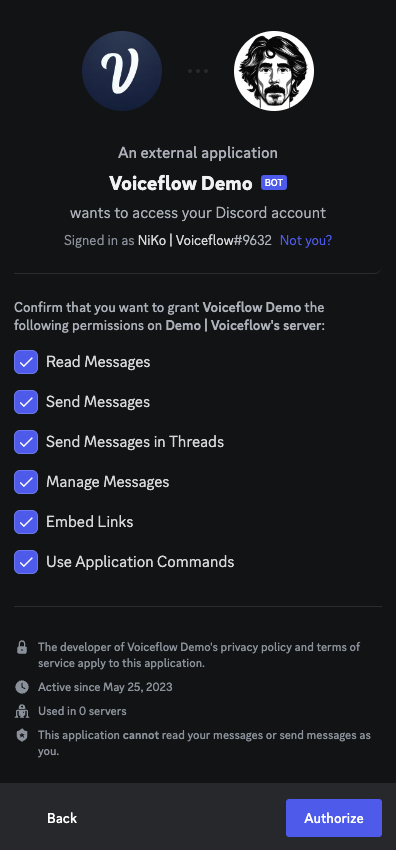
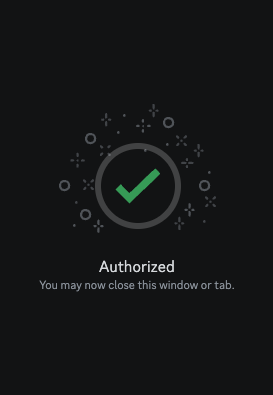
On your Discord server you should now see the bot in the Users tab and a new message
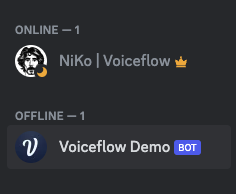
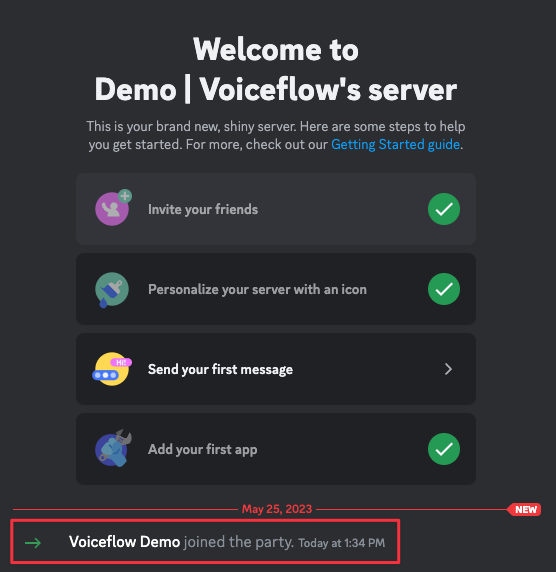
If you haven’t activated the Developer Mode already, do it by going to the settings: APP SETTINGS > Advanced
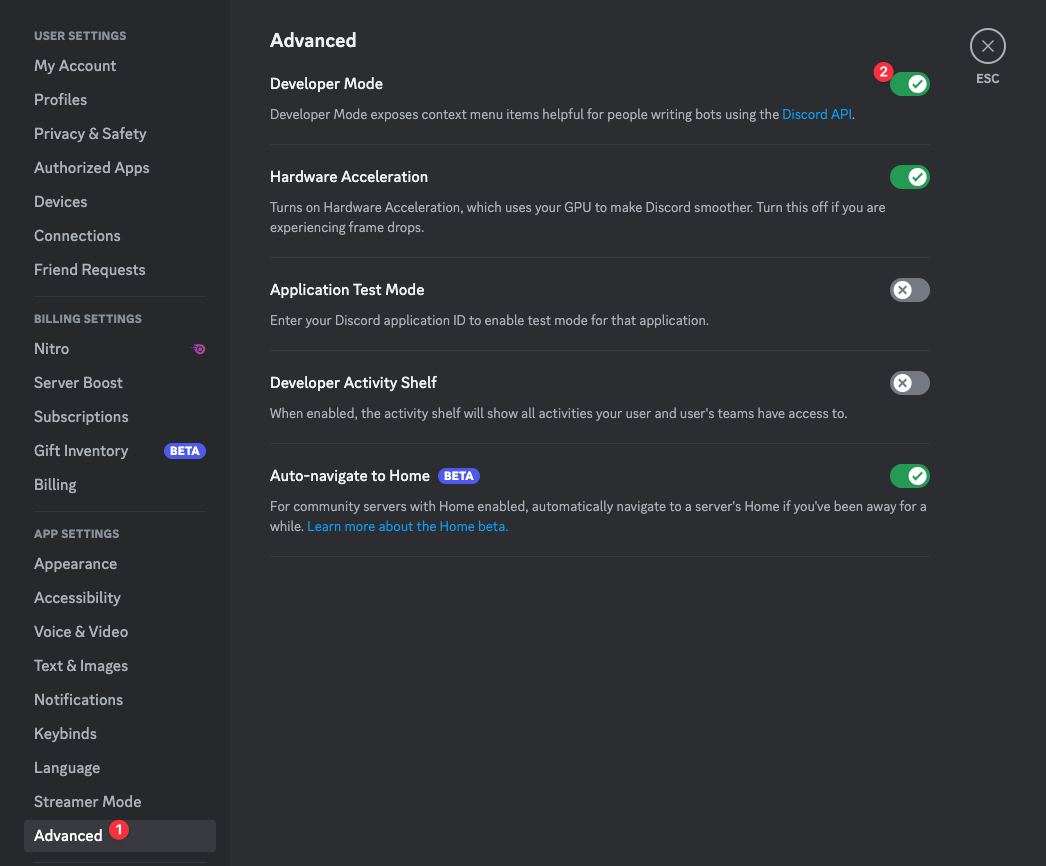
Right click on your server icon in the left sidebar, click on Copy Server ID and save it for later.
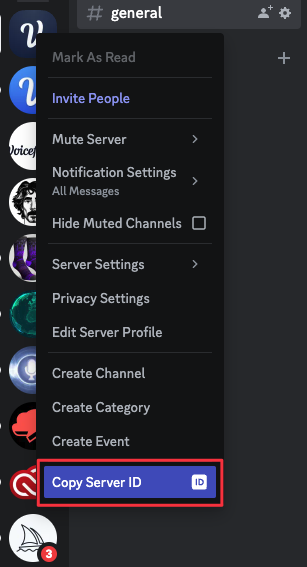
You should now have: an app key, bot token, and server id

Get your project Dialog API key
Go to Voiceflow Creator and open the Chat Assistant project you want to use.
Click on Integration from the left sidebar (or press the 6 key)
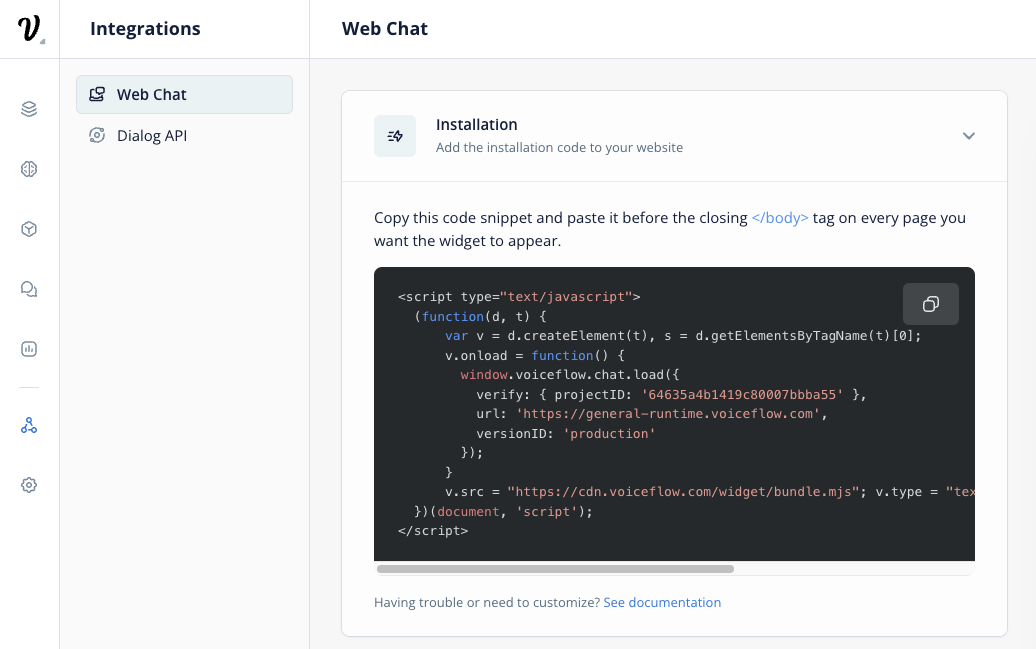
Select the Dialog API integration, click Copy API Key to copy your Voiceflow Dialog API Key and save it for later
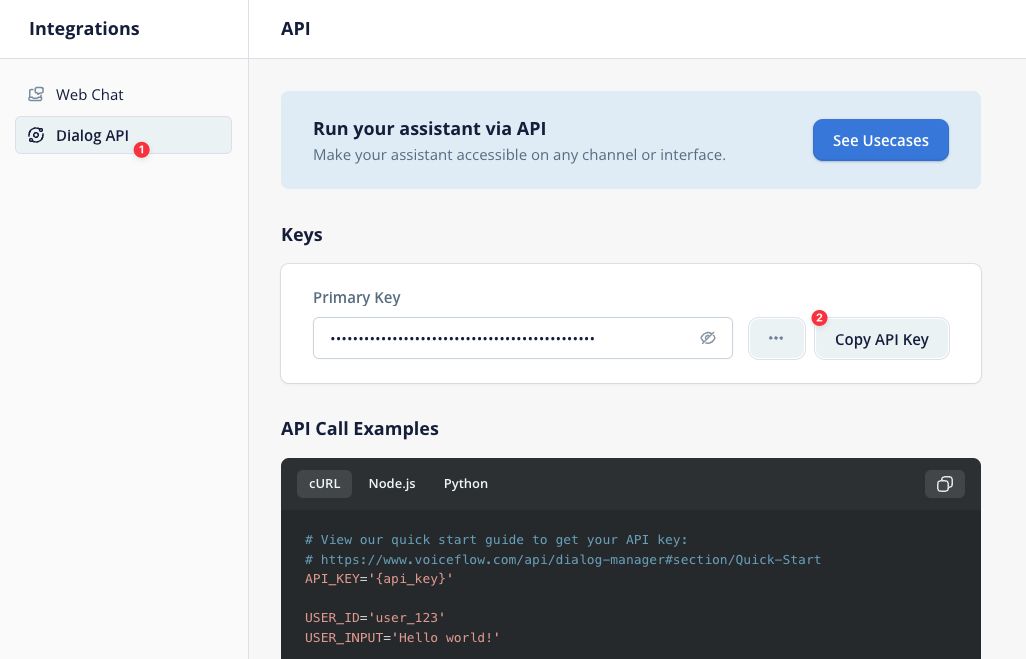
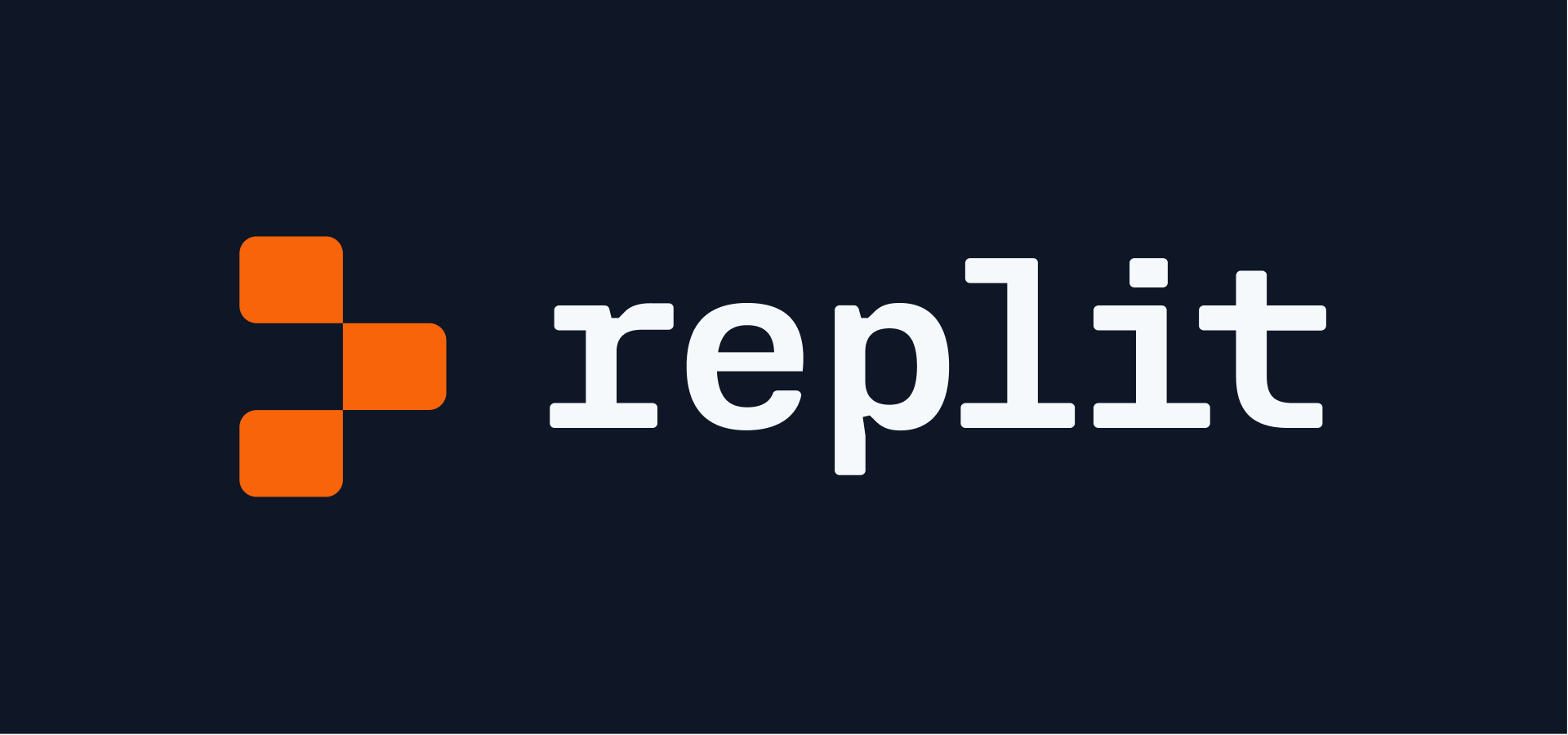
Setup the Replit secrets
Set new Secrets with the following info
DISCORD_TOKEN
Discord bot token
APP_ID
Discord App ID
SERVER_ID
Discord server ID
VOICEFLOW_API_URL
Voiceflow Dialog API endpoint (default to general runtime)
VOICEFLOW_API_KEY
Voiceflow project API key (from the Integration section)
On the Secrets tab, you can click the Edit as JSON button and paste the following JSON (do not forget to update the keys values):
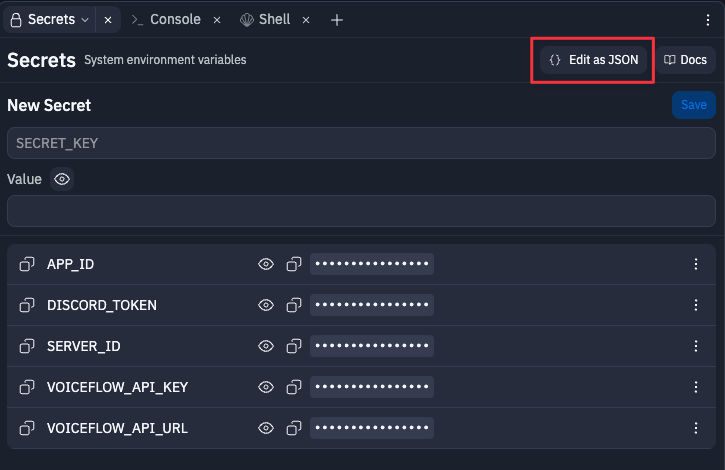
{
"DISCORD_TOKEN": "XXX",
"APP_ID": "XXX",
"SERVER_ID": "XXX",
"VOICEFLOW_API_URL": "https://general-runtime.voiceflow.com",
"VOICEFLOW_API_KEY": "VF.DM.XXX"
}
Run your app on Replit
Once forked and updated with the Secrets, run your app and check the Console
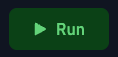
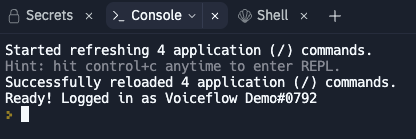
Video
If you are a bit curious and want to dive in the code, we’ve made a video to go over the Node JS app and the different ways to interact with the Discord bot.
Updated 5 months ago