Step 3 - Build Assistant
Now that you've added information to your Knowledge Base its time to see what your full assistant looks like.
How Knowledge Base works with your assistant
Voiceflow has 3 levels of priority when answering a users question.
- Intents: Intents are designed by you to trigger based on specific questions.
- Knowledge Base: The Knowledge Base is a collection of documents to power the Q&A of your Assistant.
- Global No Match: This is a last resort message if the Assistant cannot find an answer in your Knowledge Base.
For the simplest experience. You can leave the starter template or design your assistant to look like this. With just a text and buttons step. This will trigger the Knowledge Base for any questions.
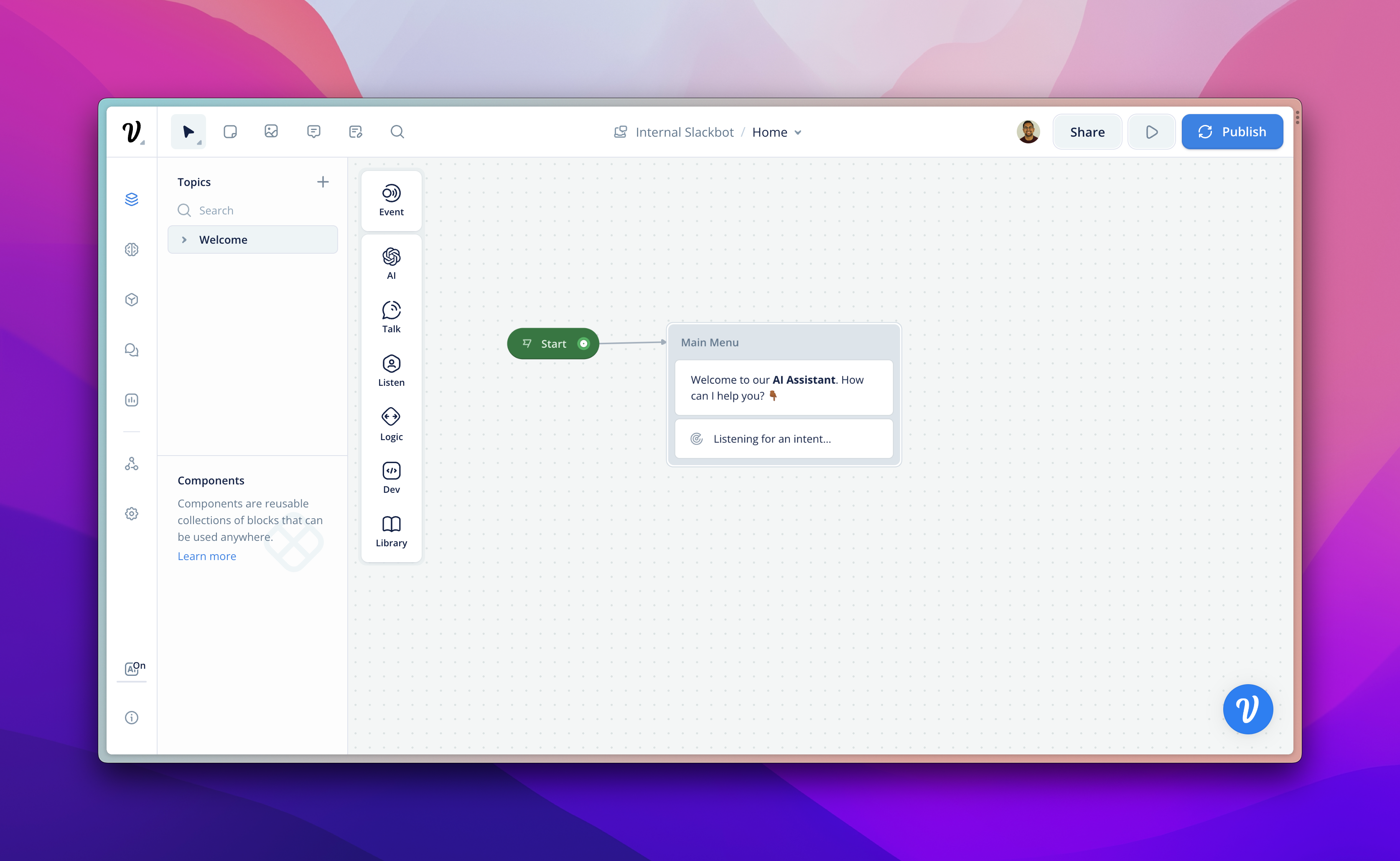
To understand how to add complexity to your assistant, you can watch the quick video below of how a Voiceflow assistant should be conceptually structured.
Previewing the full assistant
Once you're ready to preview your assistant, press the grey 'play' button on the top right of your screen (or press 'r'). This will open up a testing modal where you can interact with your full assistant and see what it would be like in Production.
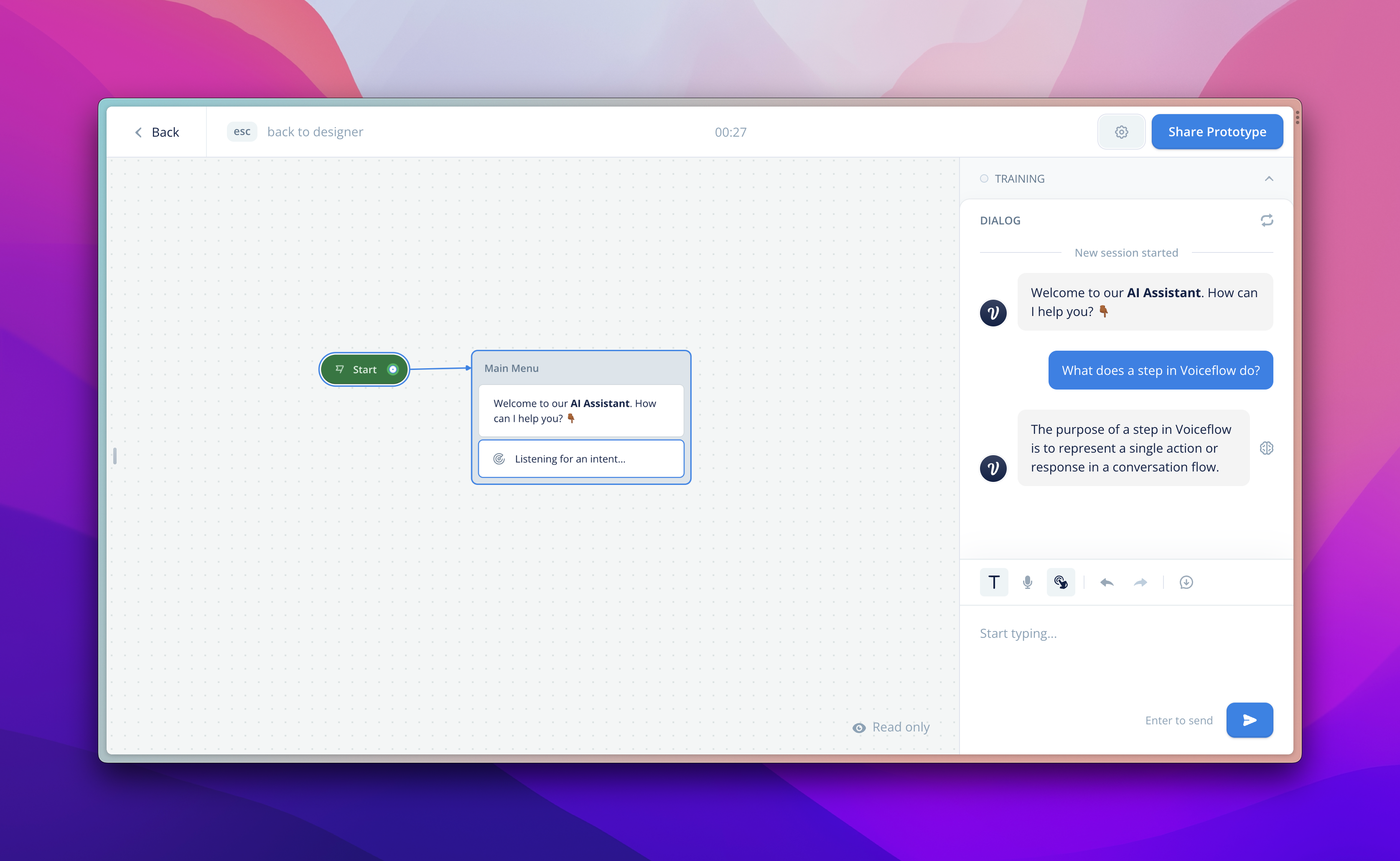
Whats Next?
- Deploy: Use our API or one click Integrations to deploy to a website within minutes.
Updated 4 months ago