Step 2 - Add Data
Once you create an AI Assistant in Voiceflow. You can make it smart by uploading PDFs, URLs, or Text files to the knowledge base. If you are building to export to an NLU platform please visit the guide for exporting here.
Making Your Assistant Smart
When the AI Assistant is created, go to the Knowledge Base. Here you can click on 'Add Data Source' on the top right and add as many PDFs, URLs, or Text files as you want to power your assistant.
Once uploaded, your AI Assistant will use these documents to answer questions via GPT. The more documents you upload, the better the answers will be.
Note: There is a 10mb file limit per upload.
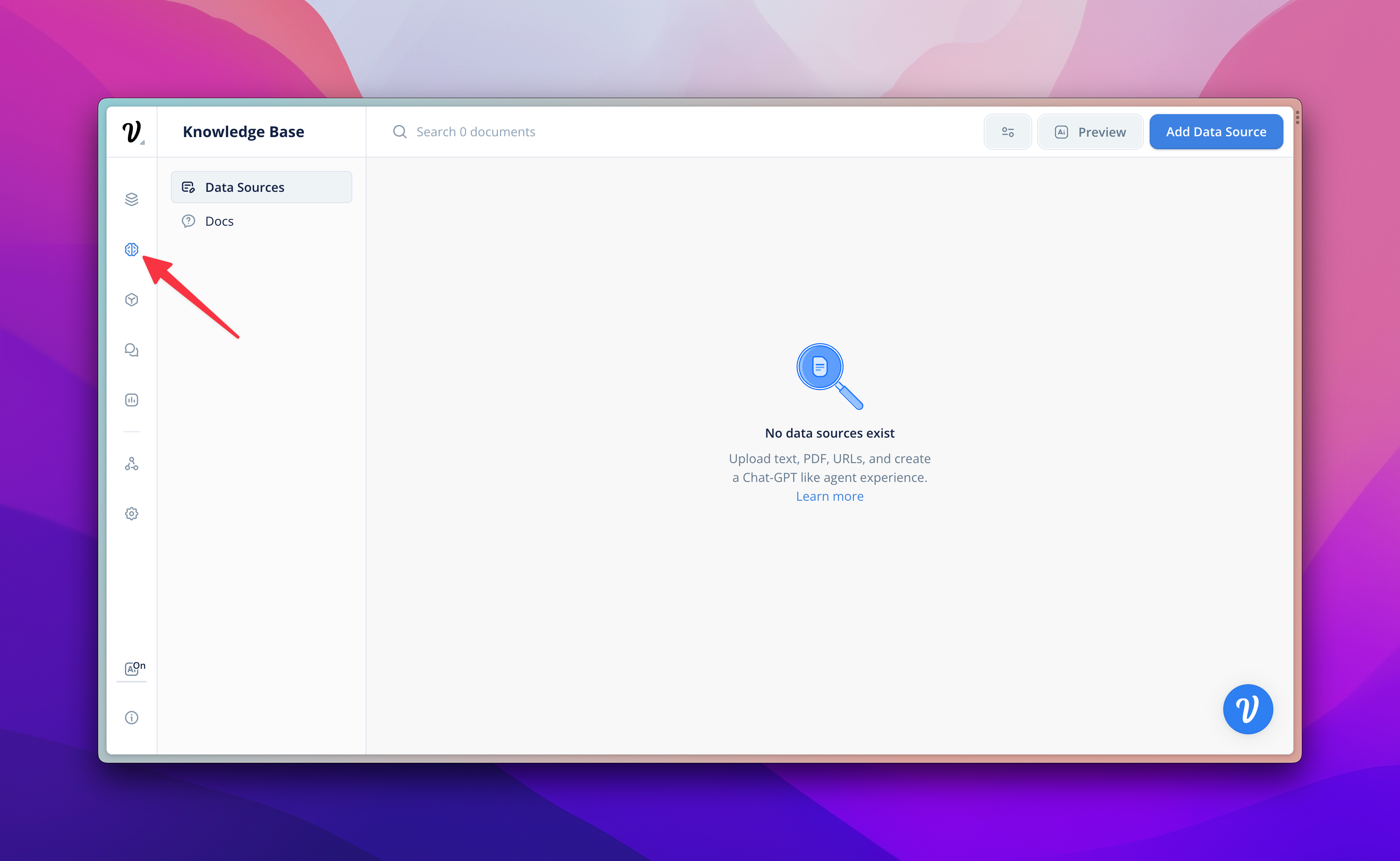
Preview Your Assistant's Responses
Once you've uploaded some initial documents, press 'Preview' on the top of the screen. This will allow you to ask the Knowledge Base questions and see what the responses are. Clicking sources will allow you to see where the answers are being pulled from.
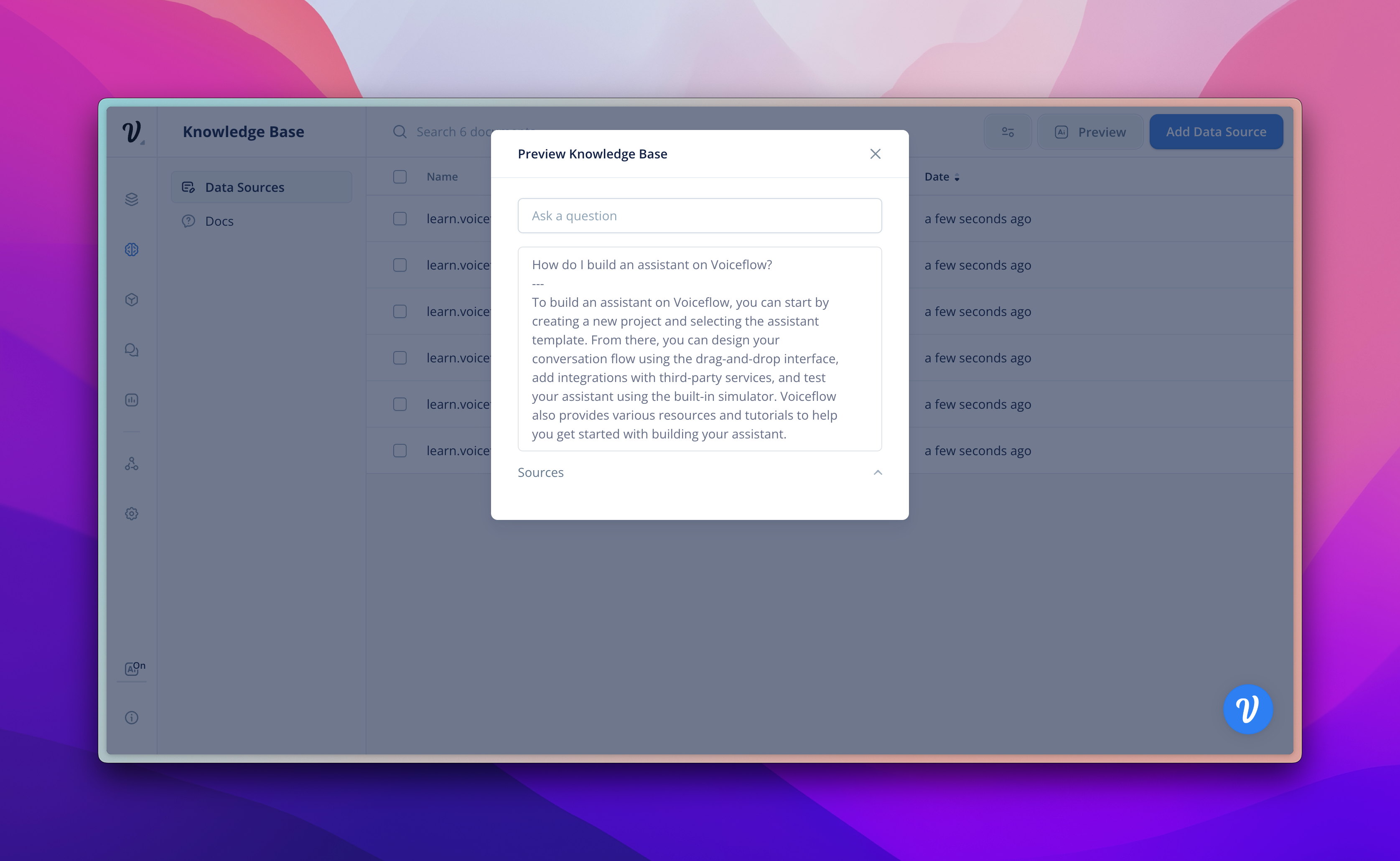
Once you are satisfied with the accuracy of responses, head to the next step.
Whats Next?
- Preview: Preview what your full assistant will look like
- Deploy: Use our API or Integrations to deploy to a website within minutes.
Updated 4 months ago